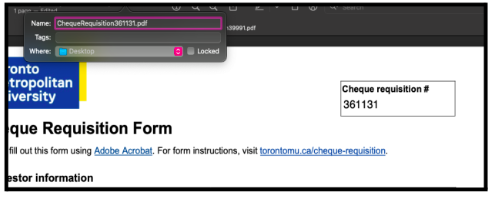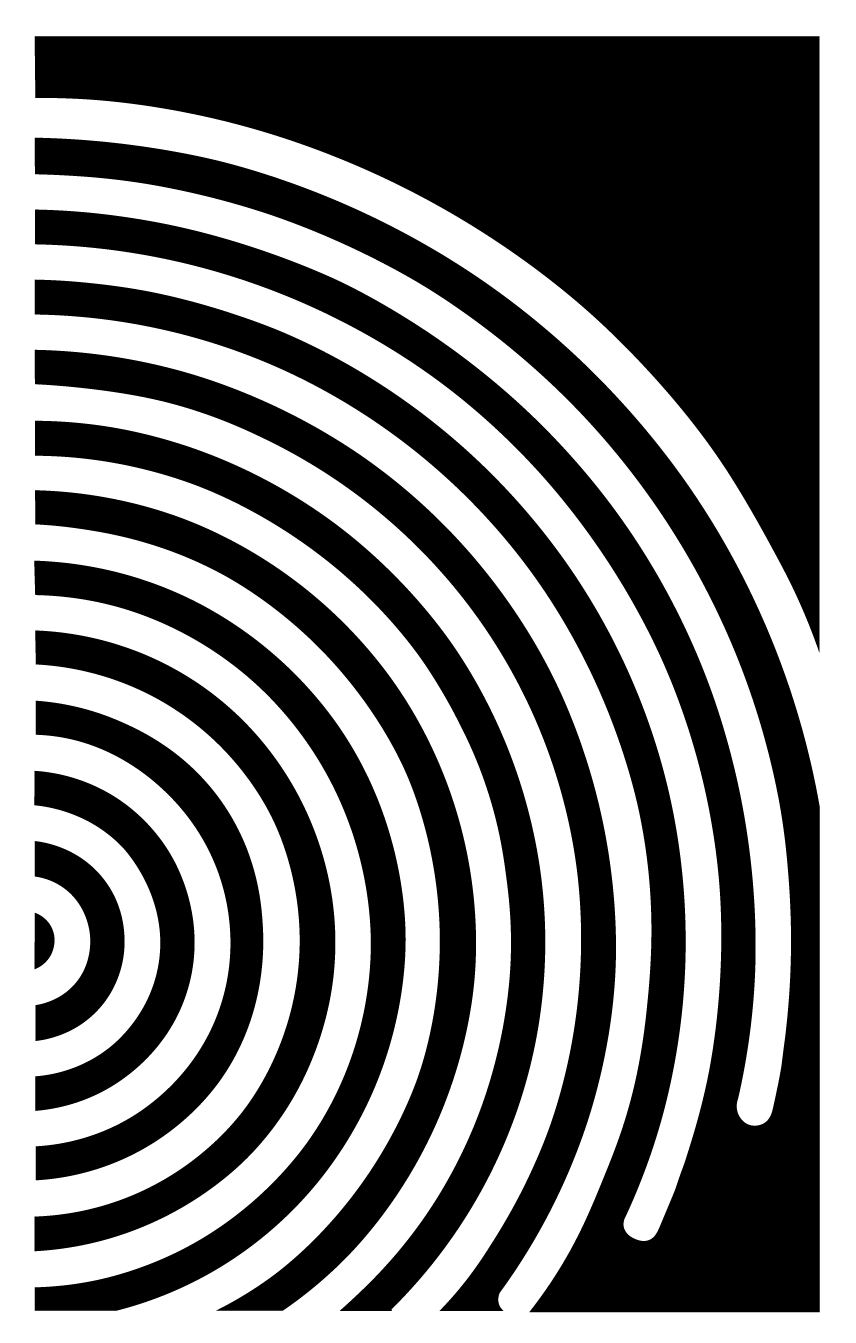Submitting a Cheque Requisition
There are three critical components to include in a single PDF to submit a cheque requisition: completed cheque requisition form, receipts, and proof of event. Use the toggle bar for instructions on what to include in the PDF and for the link to the Google form.
Step 1
Download the cheque requisition using this link. https://tiger.ryerson.ca/finforms/genForm.jsp?form=ChequeRequisition
Step 2 – Requestor Information
Fill out the Requester information. When filling out the purpose of payment, add a detailed description (e.g., Pub Night prizes for bingo). If you have filled out an EFT form and/or using a CHIT account, please indicate that in the special instructions.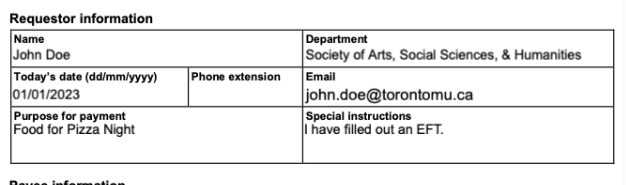
Step 3 – Payee Information
Ensure details are correct.
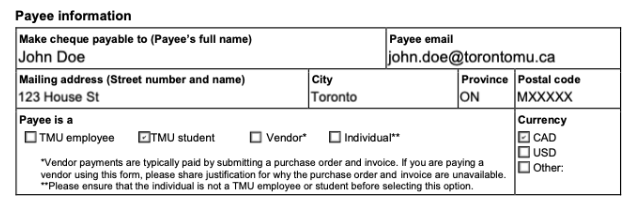
Step 4 – Expense Allocations
When filling out expense allocations, please note:
The SASSH Cost Centre is 51-57212.
Refer to the account codes spreadsheet for special activity numbers and student group account codes
https://docs.google.com/spreadsheets/d/1uIM1X8vizgDFKk9QkIEORsh03zn2M2KlY_lMdYkURs4/edit?usp=sharing
If you are requesting reimbursement from a CHIT account, please find the student group’s code in the student group account code section in the linked spreadsheet
Start with the special activity number/expense code, followed by the student group code
If the employee number is not applicable, put 0000000’s where the employee number would be.
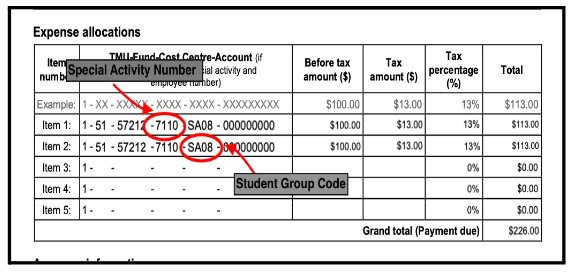
Each item number should be filled out based on its own receipt (i.e. one receipt is filled out in one item box). If a receipt does not include taxes as a separate amount, just put the total amount and do not estimate taxes (i.e., if there are no taxes on the receipt, put 0 in the tax amount and tax percentage). Remember that tips are added to the “Before tax amount” box.
After you have completed the cheque requisition, be sure to include proof of events and all receipts into one PDF.
Include screenshots of receipts
Attach proof of the event in the PDF. Examples include:
Flyer of event
Photo of event
Screenshot of Instagram story promoting the event
Attendees list (mandatory for food)
Adding documents into one PDF
After you have completed the cheque requisition, download it as a PDF to attach additional documentation.
You can use a software like Adobe Acrobat PDF editor
To add documentation directly on the downloaded cheque requisition form without software:
Save other documentation as a file
Open thumbnails on the cheque requisition file and insert the file with the needed documentation by clicking the plus icon at the bottom.
Once the PDF has all the required information, rename it as ChequeRequistion##### with the specific cheque requisition number on the top right-hand corner.